Here's a quick guide to help you set up your first engagement campaign.
Engagement Campaigns are your ticket to your fans' hearts and some of that sweet sweet first-party fan data.
Check out some examples of Engagement Campaigns here.
The Tradable Bits campaign builder is divided into two core sections: Setup & Design, each with their own subsections. While most campaigns follow the same flow, certain configurations are specific to individual campaigns. These differences will be outlined clearly for you.
This guide will outline a few core set up areas that are found on the majority of campaign types.
Follow the steps below to begin creating your first campaign.
- In Manage Center, under "Campaigns", click on the Business for which you would like to create the campaign
- Click on "New Campaign" on the top right corner

- Choose your desired campaign from the list of options presented. You can choose a campaign type by clicking from the list or by searching for the campaign type in the search bar

- Proceed through the campaign set up the sidebar on the left to design and configure each section of your campaign

1. Setup
General Setup:
Campaign Name
This is where you will name your campaign. You can also create a different external name for the campaign that your fans will see on their browser, which may be different from your internal naming.
Start & End Date & Time:
This is where you will set the period when you would like your campaign to be active and accept entries from fans. Please note, the campaign needs to be live even if you just want to test it internally.

Timezone:
The timezone that you would like considered for the aforementioned Start Date/Time & End Date/Time. The Default Timezone of the platform is PST.
Countdown Timer:
This toggle will enable or disable the display of a countdown timer to when the Campaign is scheduled to go live. Once the campaign has started, the Countdown time will count down the time left for the campaign to end.
Auth Network:
The Auth Network allows fans to authenticate using their social network credentials. If this is chosen, fans can authenticate using their network credentials or using their email. By enabling different authentication networks, you can get access to more data from the network such as Affinity, etc.

Note:
Connecting using Auth Network will not work for embedded campaigns. Additionally, this option must only be used if you have a Custom App created for your Business. If you need help setting up your Custom App, please reach out to your Partner Specialist.
Important Note: Certain campaigns have an Auth Network set as mandatory as the Network is important for the campaign to function. For example, Personalized Playlist requires Spotify to function and hence Spotify is set to be mandatory and cannot be changed.
Entry Form Fields:
Every Tradable Bits campaign is accompanied by form fields that captures first-party data. Name, Email and subscription to email are mandatory fields for all campaigns. You can add additional fields by clicking "Additional Fields". This allows you to add more Standard Fields, as well as Custom Fields to get more customized data from your fans.
You can read more about How To Add Custom Fields to Your Data Capture Forms here.
Once you get more comfortable setting up campaigns, we also recommend setting up default form fields that will automatically be applied to all your future campaigns. If you have set up legal rules, then a checkbox requesting fans to agree to your legal rules will be automatically generated.

Legal Setup:
In case you have any campaign-specific Privacy Policy, Terms of Use of Official Rules, you can add the text here. If you intend to utilize your usual legal documents, you can simply click "Populate From Defaults" and the system will pull the legal language that you have entered in your Default Settings for the Business. You can learn more about these and other Default Settings here.
Show Opt-Out Links:
Fans are entitled to their privacy. Enabling this option will display two links: One that fans can click that will opt them out of future marketing tracking and another that will erase their data from the system. This is a mandatory requirement in certain countries.
Configuration:
The configuration section contains items that need to be set up for the campaign to run effectively. Depending on the campaign type, there may be additional options under this section.
Large Volume Handling:
This toggle is available on all campaigns but it is strongly recommended to only be used when absolutely needed in the case where you are expecting thousands of fans to arrive at your page at the same time. This will create a waiting room for fans to control traffic but it also creates an extra step that fans must go through.

Share Settings:
Control the images and messages that are displayed when people share your campaign on socials (Facebook, Twitter, etc.)

Content:
This section is where you will add the necessary assets and campaign content. The required content will vary by campaign type and not every builder will even have this section. For example, if you're building a poll, this is where you will add the questions that you want to ask fans. If you're building a Spin to Win, this is where you will add your prizes.

Tracking:
Disable Cookie Warning:
Every campaign has a cookie warning that's displayed at the bottom of the browser. This warning is to allow fans to get more insight into how their data is being used. This toggle will allow you to disable that warning. For more information on the Cookie warning, visit this guide. Note: Please do not disable this unless necessary. Disabling this goes against regulations in most countries.
Publish:
The publish section houses all the info, links and scripts you need to share or embed your newly created campaign. Again, these options will vary slightly by campaign type but every campaign automatically generates a microsite link and a QR code.
Whichever method you use to publish your campaign, we highly recommend using your own virtual domain so that it contains your brand's URL and feels more cohesive and trustworthy for your fans! More info on setting up a virtual domain here.
Here's an overview of other possible options you may have as you build more campaigns:
- Standalone Microsite - Our system generates a website for every campaign you create. The simplest way to promote your campaign is to share this link, which is optimized for all major browsers and devices.
- Embed on Website - All Tradable Bits campaigns can be embedded directly to your website, blog or another HTML-friendly site
- Native Embed - You can embed your campaign into your native Android or iOS app using the link and additional parameters provided in this section. Your campaign will appear to be part of your existing app so fans may find it while browsing. Your social authentication can also carry over from your app to your campaign.
- QR Code - Our system generates a unique scannable QR code for your campaign. Your fans can scan the QR code using their phone's camera app or a dedicated QR scanning app and it will trigger a notification to open the campaign, launching the campaign standalone microsite.
- Live Results - For specific campaigns, display campaign results live to your audience on the big screen using the Live Results URL. You can publish live results for: Poll, Tug of War, Photo Contest, Image Trivia, and Memory Game. To configure the live results page, please see the miscellaneous section of this guide.
2. Design
There are 3 core tabs under the design section that allow you to customize the look and feel of each page of your campaign:
- Theme Settings
- Customs CSS/JS
- Localize Language
Theme Settings:
This is where you can change the colour of your buttons, font and other campaign elements like timers, the cookie warning, or upload your own background and favicon images.
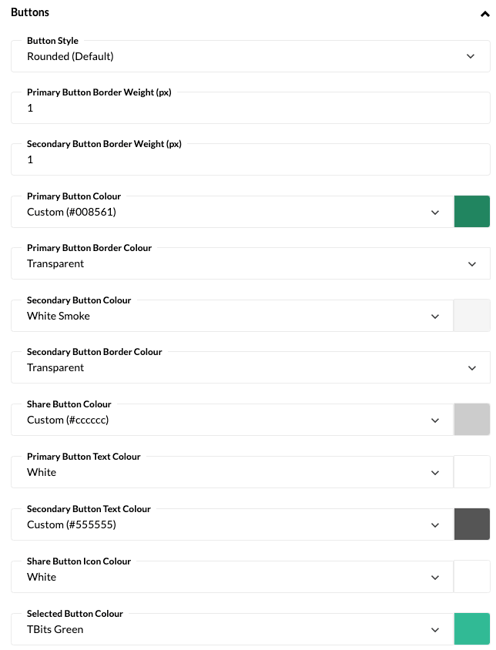
Custom CSS/JS:
You can successfully build and launch any of our campaigns without any additional coding but for those that are a bit more code-savvy and want to add certain customizations to the look of the campaign, you can add your own code right into the campaign builder.

Localize Language:
Your fan base is diverse and you need to be able to engage with them in the most authentic way possible, starting with speaking their language-literally. Tradable Bits currently supports campaigns built in English, French, Arabic, Chinese (Simplified &Traditional), Dutch, German, Japanese, Korean and Spanish.
You can add one of these languages to your campaign by hitting the + New Language button and selecting one from the dropdown. From there you can either leave our default translations or add your own to make the language sound more like your brand voice.
Once a language is added to the campaign, the fan's browser will automatically detect it and display the language that the fan uses in their browser.
Learn more about our language options here.
For detailed instructions on customizing localized language, please refer to this help guide.

Pages:
A campaign is made up of several pages that a fan will flow through as they enter your campaign. Our campaigns have a standard five pages but you can toggle on additional pages like an age gate page to the front of your campaign.
Click through each page and add the necessary assets to build the campaign out exactly how you want it.
Some key areas to know as you move through these pages:
-
Header
This image will appear at the top of the page.
Pro tip: upload a transparent header so that the background image you choose for your campaign will shine through. Example below:
- Description
The description appears under your header. You can use it to describe the contest or to entice fans into participating!
"Are you a Knxwledge super fan?
That's all for now! As you build more campaigns, you'll discover many other areas of the campaign builder that will let you further customize how a fan engages with your campaign but this will get you started on the building basics!
Still need assistance? Please reach out to your Customer Success Team or contact support@tradablebits.com

