How do I set up an Upload campaign?
The following guide will walk you through how to set up your Upload Campaign.
Upload campaigns are an excellent way to boost brand engagement and awareness through user-generated content (UGC) contests. Encourage fans to submit authentic photos and videos that reflect your brand, and incentivize their participation. Upload campaigns are great for collecting first-party content that can be leveraged for your own marketing purposes.
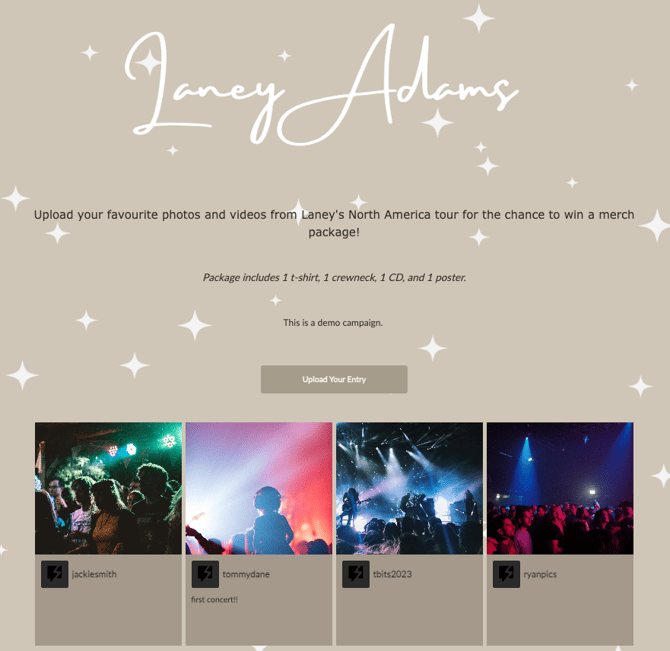
When to use an Upload campaign
You might want to consider using an Upload campaign to:
- collect user-generated content (UGC), such as photos, videos, and comments from your audience
- leverage first-party content for your marketing initiatives, similar to our partners at ScoreMore and Dreamville who used fan submitted content for their marketing video
- display content later on a big screen or in a gallery
We're outlining some campaign-specific details below. Follow this guide for more info on General Setup and other campaign basics.
Configuration
Under the Configuration tab, you will be able to manage your Content Options including:
Display Entries
- Order uploads by date
- Hide title from entries
- Show search field & filters
- Posts per page: Each page can display a minimum of 4 photos/videos and maximum of 30 photos/videos
Content Upload/Download
- Allow fans to upload entries
- Show uploader's name
- Allow fans to download entries
Fan Voting
In this section, you can enable voting on fan uploads. You also have the option to set daily vote limits, define the maximum number of times a fan can vote per day, and establish a total vote limit. Additionally, you can choose whether to display vote counts to users.
Entries
The Entries tab, found in the left-hand menu, allows you to approve or reject fan-uploaded content. You can also manually upload entries by clicking "New Entry," then providing an image, title, and optionally a description and automatic tag.
You can also search by fan name, title or description using the "Search" function and filter by type of posts.
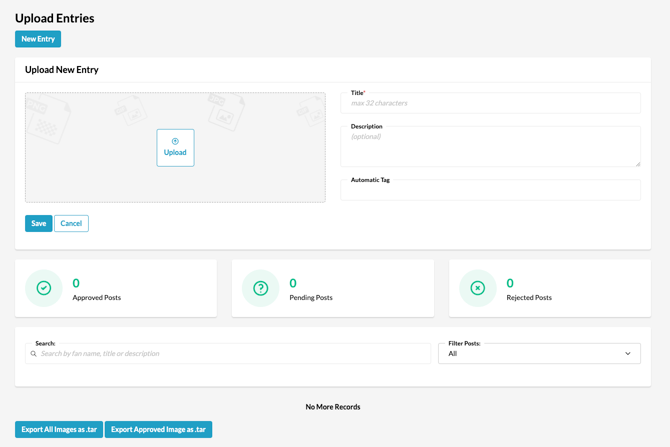
Additionally, you have the option to export all images, or only the approved images, as a .tar file.
For details on the differences between an Upload Campaign, UGC Contest, and UGC Stream, please refer to this guide.
How to Connect your Upload Campaign to a UGC Stream
To connect your upload campaign to a UGC stream, navigate to the Tradable Bits Homepage, hover over UGC in the Top Navigation Bar and select your desired UGC stream.
To upload content from your campaign to a stream, navigate to Content > Posts from the left-hand menu. Click "Add" and select "Import From Campaign."
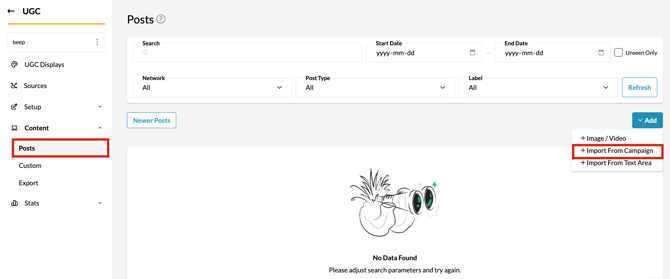
From the dropdown menu, choose your campaign and then select all entries or specific content you wish to display.
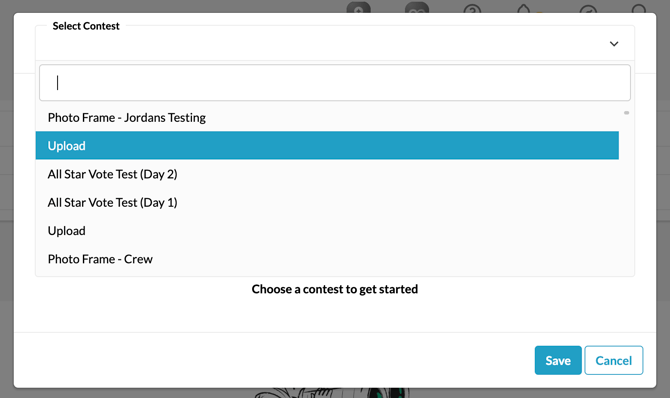
For more information on streams, refer to the guide on getting started with UGC.
Before publishing your campaign, be sure to review our Campaign Publishing Checklist for a smooth launch.
Still need assistance? Please reach out to your Customer Success Team or contact support@tradablebits.com