How do I set up a Coupon Book campaign?
The following guide will walk you through how to set up the Coupon Book Campaign.
Use the Coupon Book Campaign to send digital offers to your fans, encourage in-store visits, and track redemption rates at your physical locations.
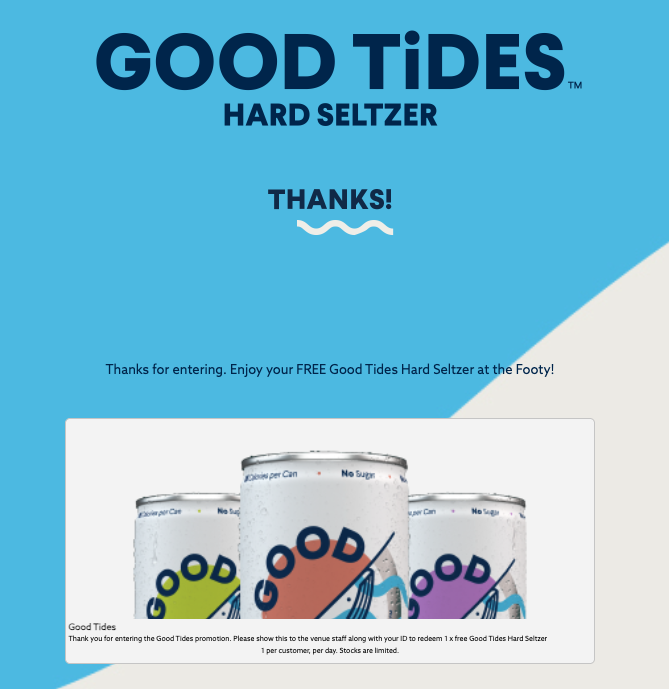
We're outlining some campaign-specific details below. Follow this guide for more info on General Setup and other campaign basics.
Content
The Content section is where you will build each individual offer that appears in your coupon book. To get started, click + Add Product. (Think of each "product" as a "coupon" in your book.)
- Title: This is the main headline for your offer and required.
- Image: Upload an image for your product. An image is required if you plan to use the "Add to Wallet" feature.
- Inventory: Set the total number of this specific coupon that you want to make available. Once this many coupons are claimed or issued, it will no longer be available.
- Daily Redemption Limit: Set the maximum number of times a single fan can redeem this coupon per day. Leave this blank or set it to 0 to allow for unlimited daily redemptions.
- Group: This setting lets you organize your coupons into categories.
- Description: Add more details about your offer. Explain what's included, what the value is, or any simple instructions for the fan.
- Disclaimer: Add any rules, restrictions, or expiration dates here.
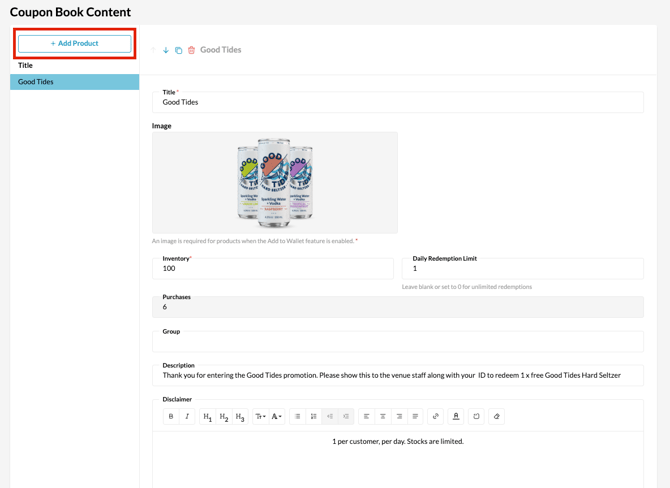
Before publishing your campaign, be sure to review our Campaign Publishing Checklist for a smooth launch.
Still need assistance? Please reach out to your Customer Success Team or contact support@tradablebits.com