How do I set up an Oracle integration?
Here's a quick step-by-step guide on connecting your Oracle account to Tradable Bits for a seamless data transfer.
By syncing your accounts, you're able to seamlessly push the fan data and contacts collected through Tradable Bits, directly to your existing Oracle account to streamline your email marketing initiatives.
Before you begin, ensure that you have access to both your Oracle and Tradable Bits accounts.
Set Up Steps:
We will begin on the Oracle side before completing the set up in your Tradable Bits account!
Oracle Steps:
1. Log in to your Oracle account
2. On the home page, to setup a new list you can hover over the contacts icon in the top right, navigate down to Tools, and Shared Lists
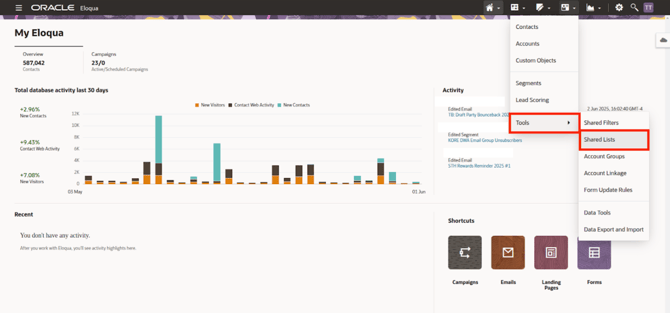
3. Once in shared lists, click the Create button on the top right
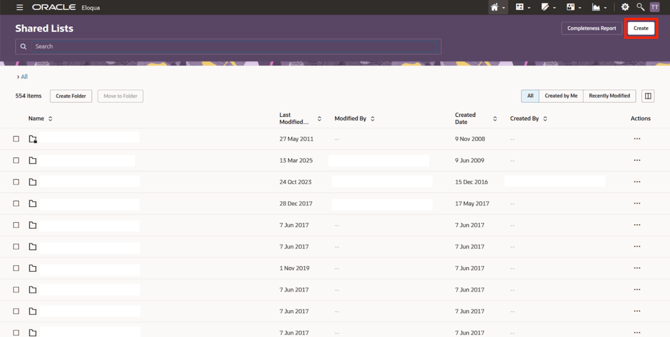
4. Create your list with an identifiable name of your choosing

5. Add or remove any fields that you would like applied on the list
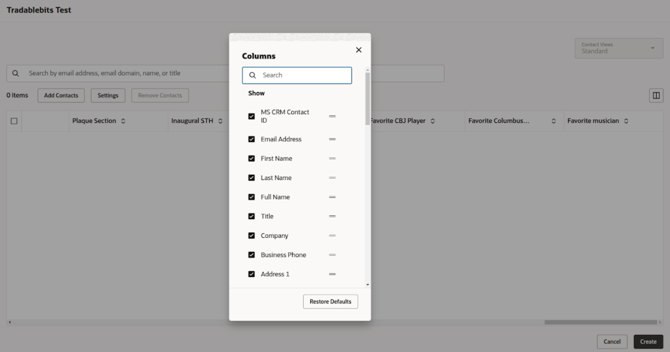
6. To create or edit fields to send over based on your custom fields being collected, click on the Settings icon in the top right corner. Then select Fields & Views
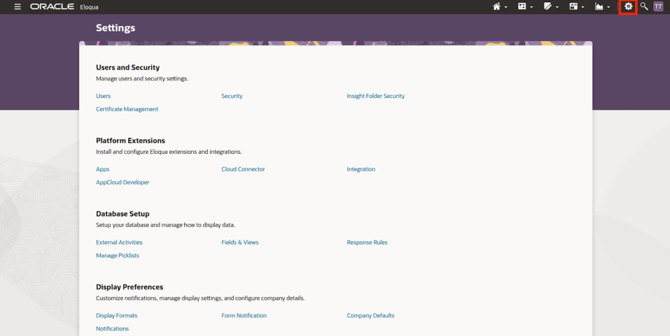
7. Click Add Contact Field
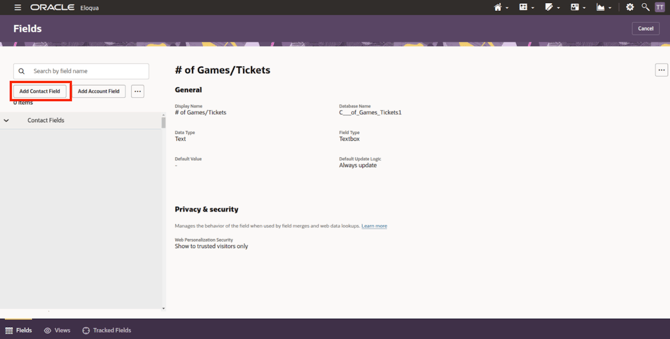
8. Fill out the information of the field you want to create. Once you save, you can pass the Database Name into the External Field Key field on Tradable Bits
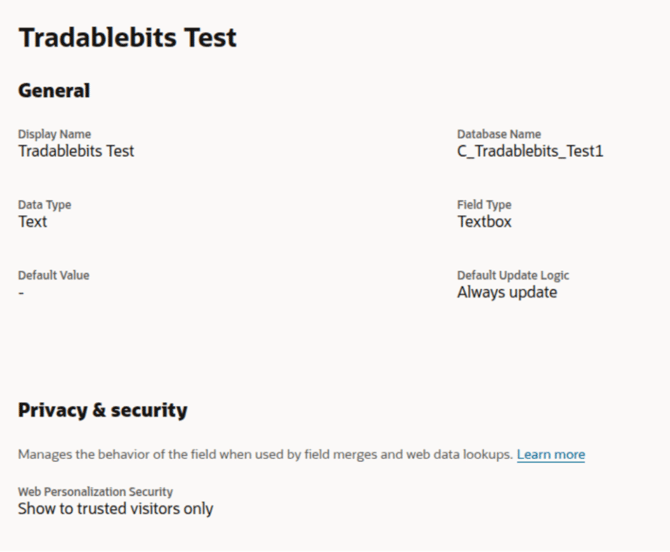
Note: We recommend creating a new user for your integration and using only those credentials for this integration so you don’t need a person to update the integrations when they update their password.
To do this, go to the Settings, and select Users. Once on the Users page, you can select, Add New User.
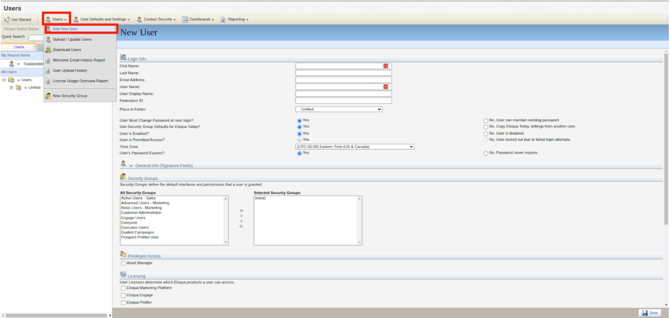
That's all on the Oracle side. Head to your Tradable Bits account to complete the set up!
Tradable Bits Steps:
1. Begin by logging in to your Tradable Bits account and clicking on the Top Navigation Bar
2. Click on Integrations
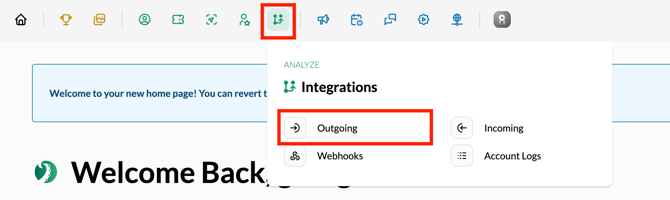
3. Select Outgoing Integrations and click the +New button at the top of the page
4. Select Oracle from the menu
5. Name your integration and populate the other required fields with your company's Oracle account information
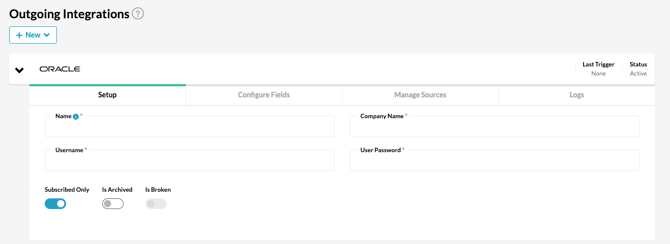
6. Click in to Manage Sources to determine the source type and values that you want to push over to Oracle. Click Add
7. Test your integration to ensure proper connection

Still need assistance? Please reach out to your Customer Success Team or contact support@tradablebits.com