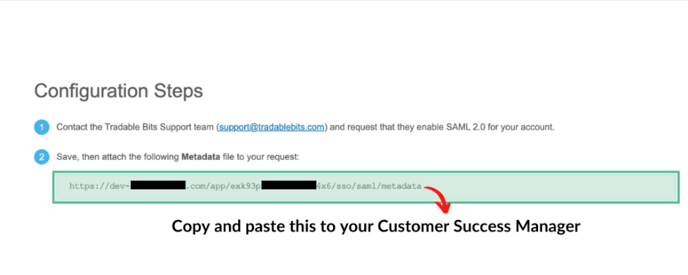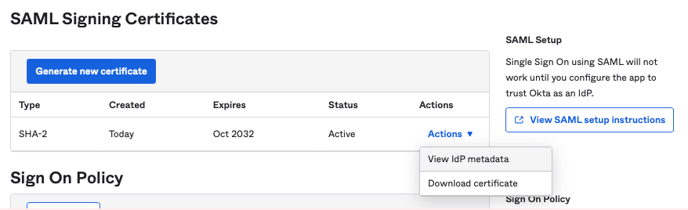How do I set up an Okta Integration?
This guide will walk you through how to set up an Okta integration for identity management & security upon logging in to Tradable Bits.
What you will need:
- Someone with an account that has access to add Applications to your Okta back-end.
Part 1: Adding Tradable Bits as an Application
Step 1:Go to your Admin Dashboard. Go to Applications > Applications.
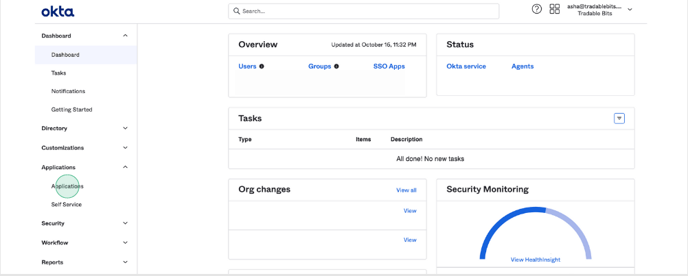
Step 2: Click on Browse App Catalog
Step 3: In the Search Bar, search for Tradable Bits

Step 4: + Add Integration

Step 5: Click on your app. Then, click on the Sign On tab.
 Step 6: Scroll down to the SAML Signing Certificates section and click on SAML Setup - View SAML setup instructions button.
Step 6: Scroll down to the SAML Signing Certificates section and click on SAML Setup - View SAML setup instructions button.

Part 2: Configuring SSO with Tradable Bits
To configure your SSO please follow Configuration Steps 1-5 listed on the View SAML setup instructions button.
The most important step to share with your Customer Success Manager is your Metadata file. Please copy and paste the following to your CSM.
If clicking on the "View SAML setup instructions" button doesn't redirect you correctly, you can also view your Metadata file by choosing "Actions > View IdP metadata.
Once you supply your Metadata file to your CSM, they will get back to you with your Customer ID value.
To input your customer ID value:
-
Go back to your Tradable Bits Application
-
Go to the Settings section and click Edit

3. Scroll down to Advanced Sign-on Settings. In the field beside Customer ID enter the customer ID provided to you by Tradable Bits.

4. Click Save.
Still need assistance? Please reach out to your Customer Success Team or contact support@tradablebits.com