How to set multiple languages in your Engagement Campaign
A quick guide on how to set default and supportive languages for your campaigns
Overview/TL;DR
The Localize Language tool lets you customize and translate all fan-facing text in your engagement campaigns, from form fields and opt-ins to campaign descriptions.
Within Localize Language, you can also choose a default language and add supported languages so fans can experience your campaign in the language that suits them best.
For example, If you're running a contest in Quebec, Canada, you can support both English and French versions to comply with regional requirements.
The default language you choose sets which version of your campaign text appears first for fans and determines how localization behaves when new languages are added. If you choose to support multiple languages, the default language will be the one that automatically loads when the campaign first opens. Fans can then switch to the other languages using the "Language" dropdown.
Why set a default and supported languages?
Setting a default language and customizing your Localize Language settings ensures your campaign copy is consistent, compliant, and on-brand before you add translations. What it helps with:
- Meeting brand or legal requirements (e.g. English/French in Canada)
- Running multilingual campaigns across different regions
- Ensuring fans can choose their own language
✨ 2025 Update: Fans can now select their preferred language in your campaign. If you add more than one language, a "Change Language" dropdown automatically appears in the top-right corner of your campaign page.
How to set your Default Language (Business-Level Setup)
We recommend setting your language defaults at the business level so they automatically apply to new campaigns under that business.
STEPS
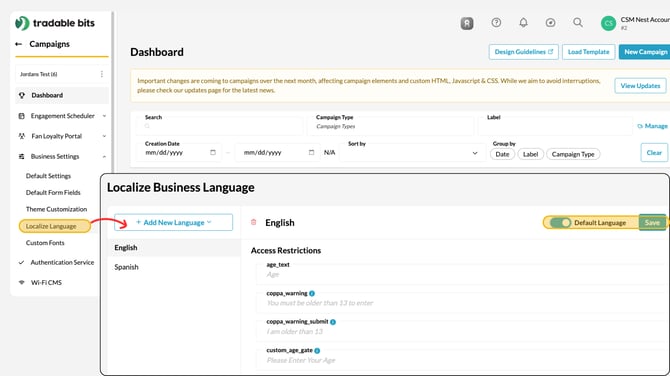
1. Go to Campaigns and select your desired business
2. Navigate to Business Settings > Localize Language
3. Click Add New Language
(Tradable Bits supports English, Spanish, Arabic, Chinese, Dutch, French, German, Japanese and Korean)
4. Using the toggle to select your default language
5. Save
6. (Optional but recommended): Customize the text and phrasing of your form fields and fan-facing copy to match your brand voice or legal requirements.
- When done at the Business Settings level, these changes apply automatically to all new campaigns created in that business.
Customize Language per campaign
Once your business defaults are set, you can further refine text and translations at the campaign level.
Steps
- Open your campaign Design > Localize Language
- You can edit the text and phrasing of entry form fields and buttons in Design > Localize Language
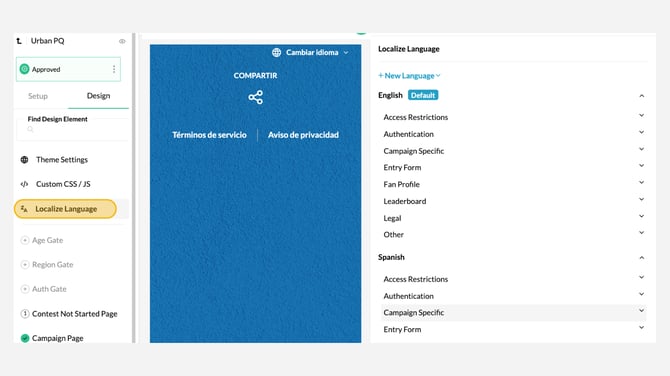
- Each page of your campaign—such as the Contest Not Started, Campaign Page, and Campaign Over Page—now includes a localized description by Language. To choose multiple language descriptions:
- Under the Localize Campaign Description Language dropdown, select your desired language. Fill out your description in that language and click save. Ensure that you have corresponding descriptions for each language you support on your campaign.
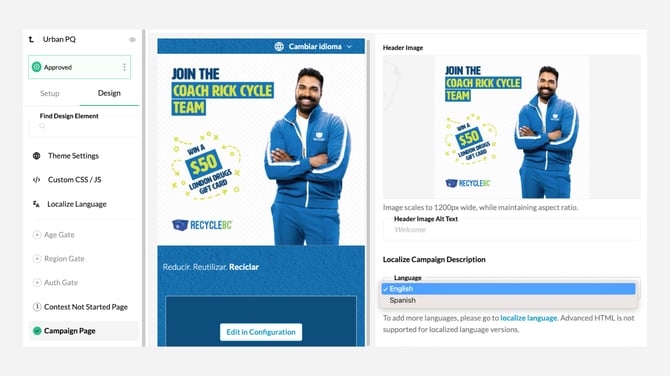
- Publish your campaign. Fans will now see a language dropdown in the top-right corner.
Before you Start
- Prepare translations ahead of time, the system does not auto-translate
- Ensure each language you add has complete content for every campaign page
- If you only use one language, the fan-facing selector will not appear.
Example Use Cases:
- Bilingual compliance: English/French for Canadian campaigns run in Quebec
- Internationalized events: Spanish for Latin American fans
- Localized promotions: Region-specific offers with tailored messaging.
FAQ
Will fans still see the correct language automatically?
Fans can now manually select their preferred language. This change avoids issues caused by VPNs for Google's auto-translate
Does Localize Language auto-translate my text?
No. You must provide the translations you want fans to see for your campaign descriptions. For form fields and opt-in language, we have placeholders in all supported languages, but encourage you to customize based on your brand voice.
What parts of the campaign can I localize?
Currently: entry form fields, buttons, opt-in language and page descriptions.
Where does the language selector appear?
At the top-right corner of your campaign page , once two or more languages are enabled.
Can my assets and content dynamically change when switching languages?
Yes, for more detailed information on how to implement this functionality, please contact support@tradablebits.com.
.png?width=670&height=377&name=Product%20Updates%20(1).png)