How do I do an Idol Cleanup?
This guide will explain how and why to use the Artist Cleanup tool in the Sales section.
This is where you go to match artist names & variations in your purchases to the idols you’ve created on the Tradable Bits Platform. Maintaining correct matches will allow you to properly designate idol affinity through purchases.
If you haven't spent too much time with the Idols section already, take a moment to get familar with some guides below:
How do I Create an Idol Label?
Pro Tip: It’s important to clean up artists regularly so that you:
- Can properly match artists from your ticketing vendors to their appropriate idol_name in Tradable Bits
- Can effectively match co-headline shows to their appropriate artists
- Keep on top of artists that may have changed their names.
Pro Tip: Idol cleanup is most useful for matching tickets & purchases to certain artists. For events such as festivals, it makes more sense to search & report by event name.
Section 1: Search for Unknown/Cleaned Up Artists
Step 1: Select your Date Range:
Choose which period of time you would like to analyze for unattributed purchases. If you’re auditing your historical idol links, input a date range that will cover all of your historical purchases/tickets. If you’re looking for recent data, select your most appropriate period. The world is your oyster, but it’s easier to manage artist clean-up when you have a specific goal in mind.
Step 2: Choose your "Rule"
As you will see in the “Rules Legend” there are 5 different definitions that will help you read what actions have been taken on your artist data. Implicit, Unknown, and Override apply to search:
-
Unknown: No action has been taken on your artist data. The ticket/purchase’s artist name cannot be matched to your existing idols within Tradable Bits implicitly.
-
Implicit: The Tradable Bits platform has taken action on your artist data. The ticket/purchase’s artist name has an exact match with one of your existing idols, so it has been matched automatically
-
Override: You have taken action on your artist data. The ticket/purchase’s artist name does not have an exact match with one of your existing idols, but you have linked them to one of your idols.

- For example, your ticketing data shows “miichael buble” as the artist instead of Michael Bublé. Our system will not know how to match the two appropriately because they are not an exact match, but your team recognizes that they are the same artist. So in artist cleanup, you link “miichael buble” to your idol “Michael Bublé”. Since you have taken action & created a rule, you have “overridden” the existing artist data.
Choose from one of the above rules (or click “all-rules”) to narrow down your results:
- If you want to view all unmatched artists, choose unknown
- If you would like to see which artists have been automatically matched, choose implicit
- If you want to see the artist’s that you’ve edited, choose override
- If you would like to see all artist data, choose all-rules

Step 3: Search by artist or concert name (OPTIONAL)
If you are looking for a specific artist or concert, simply enter your query into the search field
Step 4: Click Apply
Step 5: Read your Stats
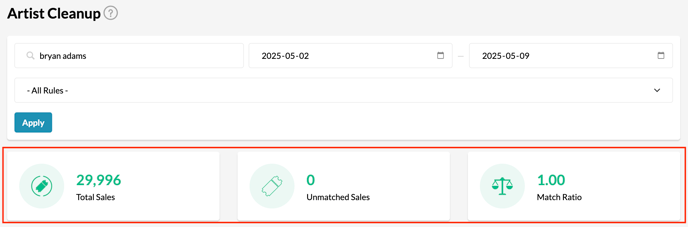
As soon as you hit “apply” you will see the following stats:
- Total Sales: the total number of sales associated with your search criteria
- Unmatched Sales: the number of sales not attributable to idols within Tradable Bits
- Match Ratio: the ratio of unmatched sales to total sales
You can use these stats to guide your understanding of the cleanliness of your data. These stats are also useful when searching by artist or concert name, to show whether you have a 100% match rate or less.
Section 3: Edit & Cleanup your Artists
Now that you have a list of artists, you can:
- Link unknown artists to known idols in your FanCRM
- Edit “implicit” & “overridden” artists
Before you begin cleaning up your artists, let’s first answer the question: What does it mean to edit an artist?
When you edit an artist, you’re changing the “where” of all their purchasing/ticketing data - i.e. where all their purchasing/data is mapped to.
- For example: when you convert miicheal bub to Michael Bublé, all previous data associated with miicheal bub can now only be found if you search “Michael Bublé.” This ensures that ALL purchasing data about Micheal flows into the same spot, so you can be confident that you’re making decisions with the full picture.
Step 1: Choose your artist and click the pencil icon to edit.
Pro Tip: If you choose an artist with sales attributed to them, click on their name. Once you do, a pop-up modal will display the event name, venue name, and event date where these sales happened.
![]()
Step 2: Choose your “Rule”
-
Convert To: The artist’s name will be replaced by the one you provide, and any associated purchasing/ticketing data will be sent to your new target artist
-
Match To: The artist’s name will remain the same (i.e. all purchasing/ticketing data currently flowing to this artist will continue to flow to the artist) BUT any purchase associated with this artist will ALSO be associated with one or more idols you “match to”
-
Erase: Rarely recommended. If you hit erase, the artist name will be considered invalid, and any data associated with the artist will be deleted

Step 3: Choose your Target
Input the idol you would like to Convert To or Match To
Step 4: Click “Save”
Still need assistance? Please reach out to your Customer Success Team or contact support@tradablebits.com
