How do I set up an iContact account?
This quick guide will walk you through connecting your iContact and Tradable Bits accounts for a seamless data transfer.
Set Up Steps:
We'll begin on the iContact side and then move on to complete the set up in your Tradable Bits account.
iContact Side:
1. Begin by logging in to your iContact account and click your profile icon in the top right corner and click settings
2. From there, navigate to iContact Integrations
![]()
3. In the iContact Integrations menu, click the Create button next to Custom API Integrations
![]()
4. You will be presented with a screen that displays your Application ID, API Username, API Password, and Client Folder ID
Be sure to note this down in a secure place as they will be hidden once you are done here and you will need them to complete the set up on the Tradable Bits side.
5. Click Save Changes
![]()
That's all for the iContact set up! You can head to your Tradable Bits account now to complete the set up.
Tradable Bits Side:
1. Login in to your Tradable Bits account and click on the Top Navigation Bar
2. Select Integrations
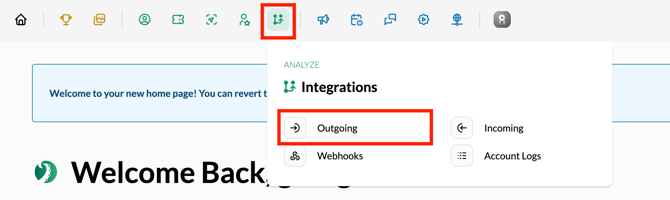
3. Select Outgoing Integrations from the dropdown menu
4. Select iContact from the dropdown menu
5. Input the various keys that you saved from step 4 of the iContact steps
![]()
6. Click into the Manage Sources tab to select the source type and values that you want pushed. Click add
7. Test your integration to ensure proper connection

Still need assistance? Please reach out to your Customer Success Team or contact support@tradablebits.com