Here's a quick explainer on Tradable Bits' Incentivize with Square campaign.
Incentivize with Square is a promotions campaign built to collect first-party data insights for onsite transactions. Use it to create promotions that incentivize fans to share their data, so you can identify the fans actually in your event while collecting personalized (and registered) insights for your sponsors.
The Incentivize with Square campaign links any Square transaction directly to the Tradable Bits' Customer Data Platform to:
- Enrich existing profiles with sales data
- To capture new fans
The campaign was built to empower your sponsors & event organizers to create actionable, personalized interactions with fans based on their on-site transactions. Quantify the value of your partnerships with clear insights & enhanced fan data, and then go one step further to identify hidden fans. It's out of the box!
When to use Incentivize with Square
1. Optimizing Sponsor Sampling:
Let's take a look at Leah. She's the Director of Partnerships and always ensures that all partnerships are executed in a manner that exceeds their expectations. This year, Leah's running into a unique problem - sponsors are asking about the festival's database and ‘proof of value.'
She empowers them to get a single view of the fans they interact with using the Incentivize with Square campaign. By connecting their merchant store to her festival's TBits account, they can inspire festival-goers to enter the campaign, get a sweet deal (i.e sign up to get a one-of-a-kind bucket hat if you purchase X product) and give sponsors insights about exactly who interacted with them onsite. Then, her sponsors can follow up with these fans using direct & personalized communication.
2. Driving Sales for your Arena Sponsor:
Megan is the Director of Partnership Fulfillment and oversees the fulfilment of all corporate partnership components. She wants to really super-serve her corporate partners to inspire longer-term, more sophisticated sponsor deals.
For an upcoming event, her corporate partners really want to pull off a “we-win, you-win” promotion, to offer all fans in the stands a free slice of ‘za if their home team comes out on top. Megan sees a great opportunity to capture data on the back of such an incentive and gets started by connecting their merchant Square store to her partnership team's TBits Account. Now, every fan who redeems their free slice is captured and visible to their partner, so they can follow up with more personalized deals post-event!
3. Uncovering Hidden Fans
Melanie is the GM of a 1000-person venue that puts on live events (concerts, comedy nights, and themed nights). Today she's advertising off the back of her fans' ticket purchases, but she's consistently running into the same problem - many people in her venue are “+1s” of the ticket buyer, so she only has eyes on about half of the fans that are in her venue.
To ‘register’ and enrich the profile of these fans, she decides to gate a high-value incentive using the Incentivize with Square Campaign. Something like “first drink is 80% off.” Then, by connecting her venue's Square Account to their TBits Account, she can capture, tag and see all the fans actually in her venue. And, she can collect more opt-ins to increase her SMS + mail lists for direct promotions.
We're outlining some campaign-specific details below. Follow this guide for more info on General Setup and other campaign basics.
Getting Started
To get started with your Incentivize with Square Campaign, you will need:
- Access to your Square Account
- Access to your Tradable Bits Account
Part 1: Setting up your Square + Tradable Bits Integration
- Go to the Integrations section of your account, and choose the “Incoming Integrations” tab
- Click “+New” and choose “Square” from the drop-down

3. Label your Customer DSN. This field is for internal labelling purposes and can be any label your team chooses. We recommend labelling it by your Square Store Name, or Merchant Name. Then, click Save.
4. Once created, to connect your Square account, click the Re-Authenticate button. This will push you to Square's site and will prompt you to Sign in to authenticate your account. Sign in and your Square and Tradable Bits accounts will automatically link.

5. Test your integration. To check whether you are connected, go back to your Tradable Bits Integrations page, and click the Test Integration button.
If your account is properly connected, you will see a confirmation message.

Part 2: Configuring your Incentivize with Square Campaign
Configuration
Use this section to customize campaign functionality, and how it appears to users.
- Select Square Account: Use this drop-down to choose which Square store you would like to work from.
- Pull Data By: Choose how you would like to surface data within your campaign, and where you want your promotion to work. You can choose to pull redemption data by Merchant, or by Location.
- QR Code: Use this tab to set whether you'd like your discount code to appear as a number, or as a QR code.
- Display Product Images: Toggle on this tab if you'd like your fans to see images of the products you want to discount. These images are pulled directly from your Square account.
Please Note: The image sizing in your Square Account will impact how clear your image appears for your campaign. We recommend using higher-resolution dimensions [360 x 360 px]
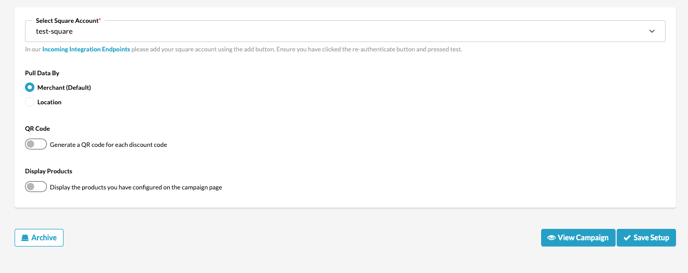
Content
To configure your product and discounts go to the Content tab.
- Choose your discount percent (can only choose one discount amount per campaign)
- Configure your discount code. You have 2 options:
- 1. Leave the field blank to generate a unique alphanumeric code/QR code for each fan
- 2. Input your own discount code (useable by anyone who knows it)
- Set your Maximum amount of Redemptions. If you want fans only to be able to redeem once, set it as 1. If you want unlimited redemptions, leave the field blank.
- Set your expiration date. After this date, fans cannot generate any discount codes. This must be set as a future date.
- Use the search function to find specific products from your Square store. You can search by product name, category name, or any modifier in your Square store.
- Check the boxes beside the products you'd like the discount applied to.
- Hit Apply.

Automatic Email
To set up an automatic email sent to fans with their discount code, go to Miscellaneous > Email Configuration
In this section, you can customize the email header, text, subject line, and ‘from name’ of your automatic email.
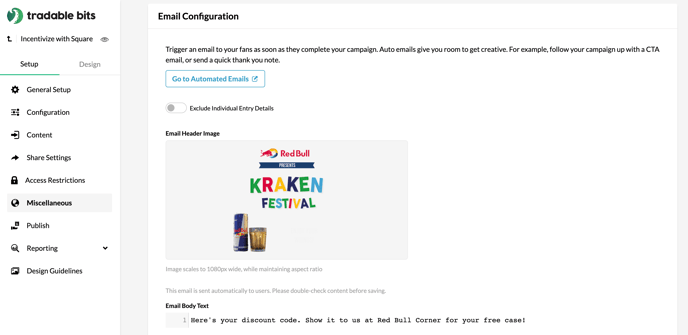
Before publishing your campaign, be sure to review our Campaign Publishing Checklist for a smooth launch.
Still need assistance? Please reach out to your Customer Success Team or contact support@tradablebits.com
