How do I set up an Attentive integration?
This quick guide will help you connect your Attentive SMS account to Tradable Bits.
What is Attentive?
Attentive is a full-scale SMS provider that will let you craft, send and track SMS messages to your fans.
Why connect Attentive to Tradable Bits?
Connecting your Attentive account as an outgoing integration lets these two accounts share data to build out your database. This integration means that you can push your fan data, contact information and SMS campaign stats from your Tradable Bits account out to your Attentive database to centralize your data in places you're already working.
Set Up Steps:
Before you begin, you will need access to both your Attentive and Tradable Bits accounts. Complete the Attentive side of the set up process first before finishing off with the Tradable Bits side of things.
Attentive Side:
- Begin by logging in to your Attentive account
- On the attentive dashboard page, navigate to Setup > Marketplace and then click Create App in the top right corner of the page
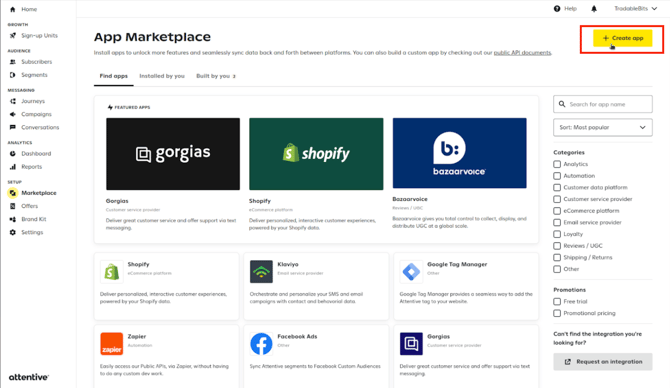
3. When creating the App make sure to give write permissions for Subscribers, Custom Events, and Custom Attributes
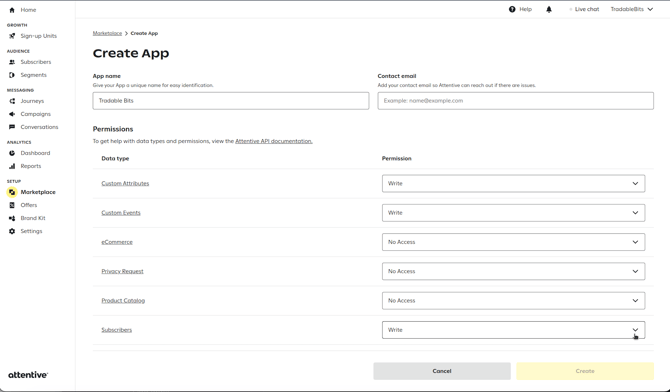
4. Make sure you keep a copy of the api_key provided by Attentive or provide it to your CSM
5. Now, in the tool bar on the left, navigate to Sign-up Units. Find the ID of the sign-up unit you would like to associate with the API.
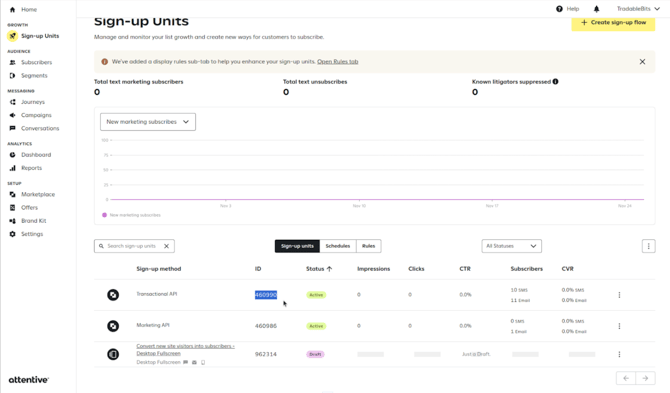
Tradable Bits Side:
1. Login in to your Tradable Bits account
2. From the Top Navigation Bar, click on Integrations
3. Click on Outgoing Integrations from the left side menu and click +New
 5. Scroll down to the SMS section and select Attentive
5. Scroll down to the SMS section and select Attentive
4. Fill out Name field-this name must match the corresponding List or Audience or DataTable on the Attentive side
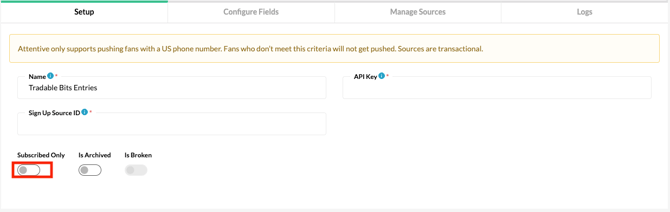
5. Paste the API Key you saved from the Attentive set up in step 4 and paste into API Key field
6. If you enabled Double Opt-In during your Attentive set up, toggle on Double Opt-In. Single Opt-In is enabled by default but you have the option to add double if it is your intention for users to receive a confirmation text when pushed
Keep the Subscribed Only toggled off-while this may seem counterintuitive, this is a default field referring to email subscribers-we will only push fans labeled as SMS subscribed to an SMS platform.
7. Next, configure your core and custom fields, then hit save
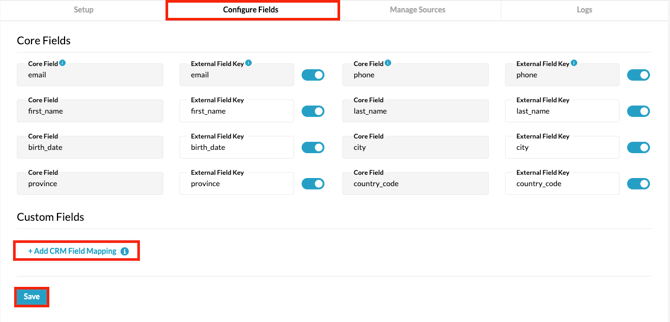
8. Set up your sources
You can select a Tag, Campaign or Account as the value and corresponding values will populate in the dropdown. Your source will determine where the data is exported from in Tradable Bits and the fields that are included in this push.
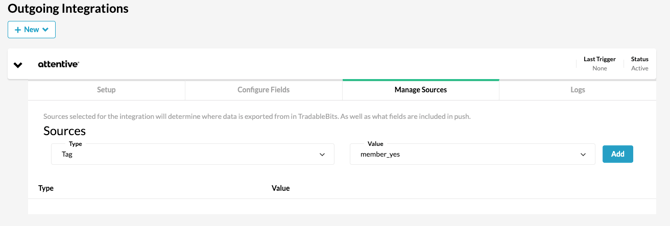
9. Test your integration to make sure it is connected properly and you're ready to go!

Still need assistance? Please reach out to your Customer Success Team or contact support@tradablebits.com