The following guide will walk you through how to set up your first Tunelink Campaign, when to use it and some best practices for setting up.

What is Tunelink?
Tunelink is a flexible pre-save campaign that automatically extends into a dynamic landing page once your album or song has been released.
It’s a tool to help you rocket pre-saves, collect data that brings your community in house, provide some valuable behavioural insights around your release and drive auxiliary revenue moments.
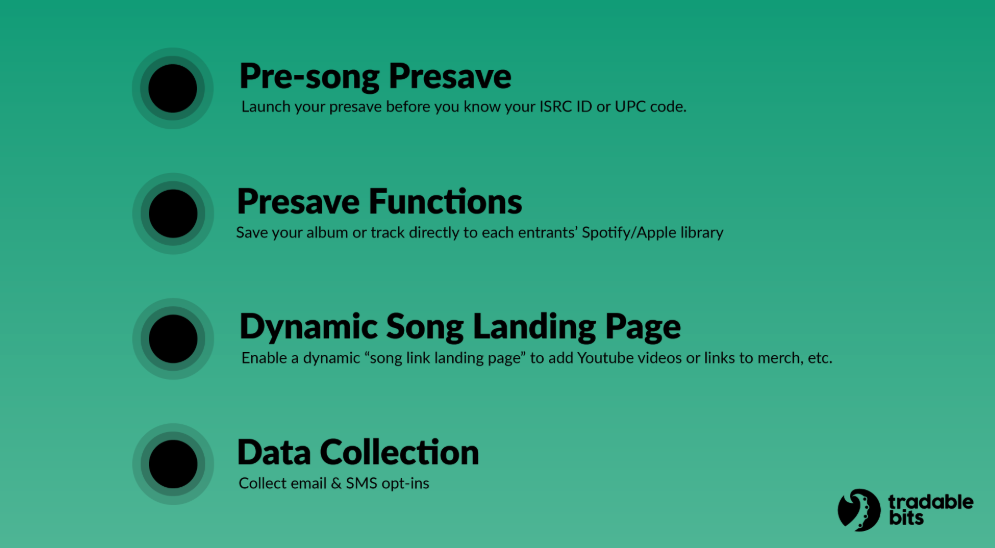
- Pre-song Presave: You can launch your presave before you know your ISRC ID or UPC code. Just make sure to add them before you release your track.
- Presave functions: Save your album or track directly to each entrant’s Spotify/Apple library on release day in addition to adding them as a follower of your artist profile.
- Dynamic landing page: In addition to the pre-save functionality, you have the choice to enable a “song-link” landing page. This automatically transitions to a centralized place for fans to access your album or track once your track has been formally released. Here you can add Youtube videos, a prompt for where to listen, and even display merchandise!
- Data Collection: In addition to the Spotify/Apple authentication required, you can also collect email and SMS opt-ins, which is an effective way to bring more of your listening community in-house for direct communication.
When should you use Tunelink?
When you’re dropping a new album or song release and want to enrich your data collection while driving more streams on release day. When you use our full ecosystem of tools you can go from viewing one-off actions to a fully comprehensive fan profile. For example, let’s say you’re releasing a new album, and from that release you’re planning a full-tour.
Using Tunelink as one tool in your marketing toolbox with Tradable Bits, you can more holistically see fans’ journeys from beginning to end. You see the fans that are eager to pre-save, who go on to become a part of your direct to fan community by opting in, who then purchase merch, and who finally go on to purchase a ticket in your tour. Or you can keep it simple and look at the percent of fans in each city who not only pre-saved, but who have spent money with you.
Supported DSPs
Today, Tunelink supports pre-saves for Spotify and Apple Music.
For the post-release “song link” landing page, you can include links to Spotify, Apple Music, Deezer, Tidal, Napster, TikTok, Youtube, Amazon Music, or other custom links.
How to configure a Tunelink campaign?
Tunelink follows the same format as all Tradable Bits campaigns with a “Setup” section and a “Design” section. Follow the sidebar from top to bottom, and view the design guidelines for additional information on image sizing recommendations.
Tunelink Configuration
Once you have completed “general setup” click on the Configuration tab.
You have three main components you can set up:
- Volume Handling
- Pre-Save Page
- Song Links
The diagram below shows each stage of a Tunelink campaign (fan view):

Volume Handling
This feature allows you to create a “waiting room” for campaigns with a high volume of entries. It’s available on every Tradable Bits campaign. We recommend you only toggle this feature on if you are expecting 20K+ entries in a short period of time.
Pre-Save Page
This configuration is the bread and butter of your Tunelink campaign, and where you configure your pre-save.
By configuring this section, you will be setting up a landing page where fans have the option to presave a song or album on Spotify/Apple Music. Here is an example of what this landing page looks like:

What to do
- Choose your “release” type - either an album or a track.
- Input your ISRC or UPC code. If you do not have this code, you can leave the “UPC Code” section blank during the promotion of your pre-save campaign.
3. Input a Spotify and Apple Music URL (we recommend linking to the artist profile). Once a fan has clicked “presave,” a button will appear with the link.PLEASE NOTE: you must fill in this section before your track is formally released on Spotify or Apple for the presave to work. If not, the track or album will not be saved to the fan’s listening profile.
Song Links Page
Configure this section to create a dynamic landing page that automatically transitions to a songlink page once your track or album is released. This page can display multiple DSPs where fans can go listen to your album/track, in addition to linking merch or other revenue opportunities.
Here’s an example of what this landing page could look like:

What to do
- Toggle this page on if you’d like a dynamic song link page.
- If you’ve previously included a ISRC ID/UPC Code, you can click the “Query Song Links” button to automatically fill in the Spotify/Apple Music URLs
- Add any other DSP links to your song link page. To do this, click the Add Link button and choose your DSPs of choice from the drop down.
- To add any custom links (to merch, ticket links, etc) click the “Add Custom Link Button”
- Fill in any blank URLs with the appropriate web address locations (i.e. where to listen to the song on Youtube).
Email Reminder
This feature allows you to email a reminder to all fans who have filled out the Tunelink entry form as soon as your tune is formally released. Once you set it up, the email will automatically trigger upon the song/album release.

To configure:
- Navigate to Messaging on the left side under Setup
- Scroll down and toggle on “Use Email Reminder”
- Fill in an Email From Name
- Write your Email Subject Line
- Choose an Email Body Image (this image will appear above your body text)
- Write out your email body
To test:
- Use the “Test Email” field by entering all email addresses you’d like to send a test to, separated by commas.
- Click the “Send Test Emails” button

If you have any further questions, please reach out to your Customer Success Manager or contact support@tradablebits.com
