How do I create bulk ads?
Here's a quick overview on how and when to effectively set up bulk ads.
Working Twice As Hard With Half The Resources
You'll hear us say that above statement over and over again. We're huge proponents of the old adage that it's about working smart, not hard. And the bulk ads tool was built with exactly this in mind.
The Why - How many times have you had to manually edit 5 different ads because there was a change in the event date or manually configure a ton of different campaigns and ads because a stakeholder thought a different image would look better for the ad. Well, fret no more. Deal with any of these challenges and more with a few simple steps, no matter how many ads need to be changed. We're not kidding!!
The How
1) In the Tradable Bits Homepage, hover over the Ad Accounts section in the Top Navigation Bar, click Meta Ads, select your desired ad account and click Bulk Ads.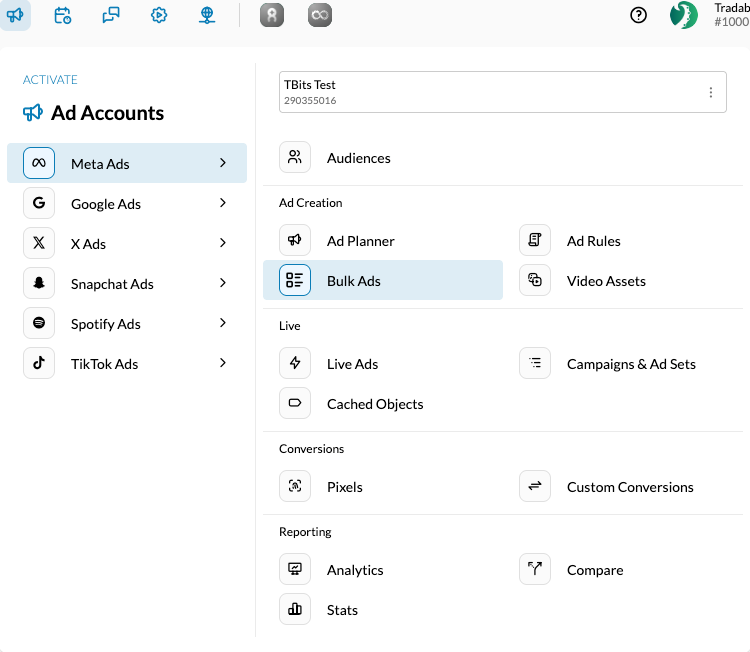
3) Choose the Ad Levels that you would like to display from the options presented. You have to select at least one category to display, and can choose a maximum of two. These categories help you determine the way in which all your different live ads are grouped. For example, if you just select Campaigns as your only display category, you'll see a view similar to the one shown below.
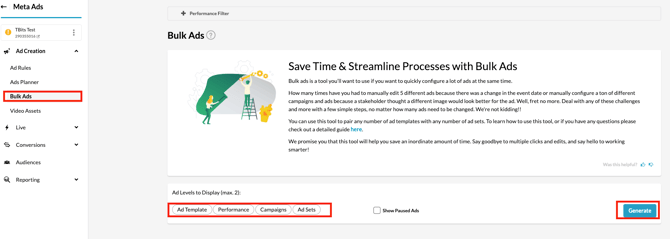
All your live ads are grouped by Campaigns, and if you select the checkbox next to the campaign, then it automatically selects all the campaigns under that campaign.
Alternatively, you could add another display category, and they are grouped based on the two choices selected. For example, if you just select Campaigns and Ad Sets as your display categories, you'll see a view similar to the one shown below.
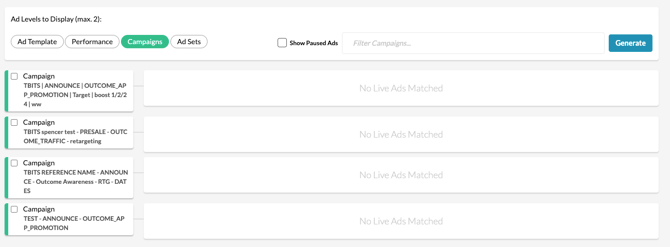
Your live ads will be grouped by the Ad Sets, which are in turn bundled under the respective Campaigns. If you select the checkbox next to the Ad Set, then the ads under that particular Ad Set are automatically selected.
4) Based on the Ads that you would like to update, select the necessary checkboxes. Once you do so, you'll notice three buttons at the bottom of the page - "Swap Ad Template", "New Match" and "Resync Ad Template". In case you've made too many selections and would like to start over, click on "Deselect All".
- Swap Ad Template: Allows you to change use a different template for the chosen ads.
- Resync Ad Template: Allows you to update your ads with any changes that have been made to the Ad Template.
- New Match: Allows you to create new ads based on your Ad Templates under the Ad Set/Campaign/Performance Group chosen.
5) Once you've chosen one of those three options, you'll be prompted to review the selections made. Confirm that you've chosen the right Ad Sets/Ads and click "Next".
6) Click on any of the buttons below with your corresponding intent to see more details about the next steps.
New Match
- Choose the Ad Template that you would like to utilize for your new Ad. The chosen templates will have a green border.
- Click "Next" at the bottom of the page.
- Edit or update any of the Ad fields, if needed.
- Click "Save" or "Save and Push to Meta" depending on whether you'd like to just save the new campaign or immediately push the same to Meta for running.
Swap Ad Template
- Choose the Ad Template that you would like to replace your Ads with. The chosen templates will have a green border.
- Click "Next" at the bottom of the page.
- Edit or update any of the Ad fields, if needed.
- Click "Save" or "Save and Push to Meta" depending on whether you'd like to just save the new campaign or immediately push the same to Meta for running.
Resync Ad Template
- The various Ad Templates associated with the account are shown. Simply click "Next" at the bottom of the page.
- The changes made to the Ads are highlighted and can be audited.
- Click "Save" or "Save and Push to Meta" depending on whether you'd like to just save the new campaign or immediately push the same to Meta for running.
And you're done! We promise you that this tool will help you save an inordinate amount of time. Say goodbye to multiple clicks and edits, and say hello to working smarter!
Still need assistance? Please reach out to your Customer Success Team or contact support@tradablebits.com