How do I set up a Community integration?
This quick guide will walk you through connecting your Community account to Tradable Bits for a seamless data transfer.
Before you begin, you will need access to both your Community SMS and Tradable Bits accounts.
NOTE: When pushing fans to the Community endpoint, your fans will receive OPT-IN SMS messages.
Set Up Steps:
We'll begin on the Community side and then move on to complete the set up in Tradable Bits!
Community Side:
1. Log in to your Community dashboard and navigate to Settings>API Tokens
2. Copy your Client ID
3. Generate a new API Token
Be sure to take note of and secure your new Access Token somewhere secure as you will need it to complete the set up on the Tradable Bits side and you will not be able to view again.

That's it for the Community set up! Now you can move on to complete the set up in your Tradable Bits account.
Tradable Bits Side:
1. Login in to your Tradable Bits account and click on your Top Navigation Bar
2. Select Integrations
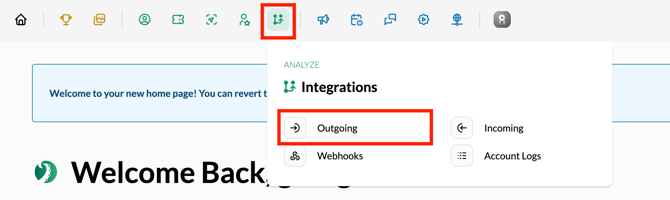
3. Select Outgoing Integrations from the dropdown
4. Hit the +New button and select Community from the dropdown menu
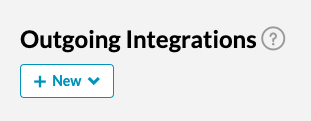
5. Name your integration and input the Client ID and API Key (access token) that you generated in steps 2 and 3 of the Community set up

6. Click in to the Manage Sources tab to select the source types and values that you want pushed over to Community. Any tags sent as the source will be created and segment fans into sub-communities on the Community platform.
7. Test your integration to ensure proper connection

Still need assistance? Please reach out to your Customer Success Team or contact support@tradablebits.com