Best practices for running Tradable Bits Engagement Campaigns on iPads
Here's a quick guide on what to keep in mind when using iPads for live campaign activations at your events.
Entry Limits
To keep things running smoothly, we recommend that you do not put entry limits on a campaign when fans are using a shared device. Keeping an open entry will keep the "Start Again" button on the Thank-You page and set the next fan up for their entry. (Entry limits automatically disable the "Start Again" button).
To disable Entry Limits, navigate to your desired Campaign > Setup > General Setup > Authentication and ensure the "Limit Fan Entries" toggle is off.

Public Device Mode
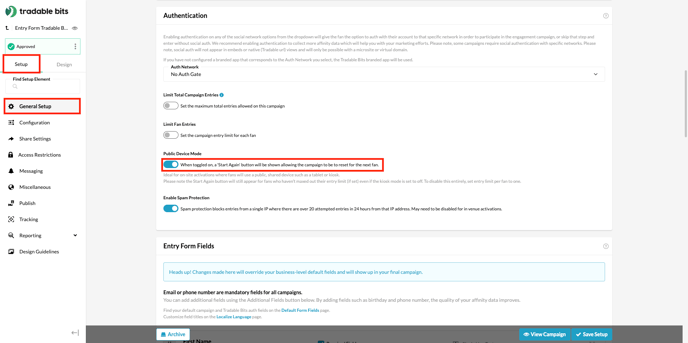
Note: For optimal performance and compatibility with engagement campaigns on iPads, regular software updates are recommended.
Now you're good to go! Always remember to test your campaign a few times on the same device to verify that it doesn't save your information and autofill the fields after your first entry.
Still need assistance? Please reach out to your Customer Success Manager or contact support@tradablebits.com